At a Glance
Hub
Choose an outlet where with a good Wi-Fi signal, push the AC plug into the outlet and press any button to power it on.
APP

Scan the QR code or find “Smart Life" / "Tuya Smart” from Google Play/APP Store to get the free application for Android or iOS. Upon installation of APP on your phone, the app will guide you through registering, connecting the hub to the internet.
Network Configuration & Match
Add your hub
1. Connect your smartphone to the WiFi router,open GPS of your smartphone
(The hub supports only a 2.4GHz Wi-Fi network. Therefore, ensure that your smartphone is also connected to a 2.4GHz Wi-Fi network during the setup process).
If you smartphone already connected 5G WiFi, please switch to 2.4G WiFi.

2. Plug hub close to your WiFi router, put panic button beside hub.
3.Login APP, tap "Add Device"or“+”.

4. Select "Sensors" tap "Alarm(Wi-Fi)'

5. Input your WiFi information, tap "Next"

6. On your hub, press and hold the configuration button until the blue
ight flashes quickly, then it is ready to be connected.

Tap"Confirm the indicator is blinking"

Tap"Blink Quickly"

Wait the configuration finishes, tap"Done"

1. If the hub blink slowly, please press and hold the WiFi configuration button again, make sure it is blink quickly.
2. If can not make the light blink quickly, please tap"Blink Slowly", then follow the
guide of APP.
Panic Button / Pager pairing
1. Tap the hub icon in app
2.Tap "Accessories"

3. Add panic button
Tap"+", then press the panic button
Add remote controller
Tap "Remote", then "+", then press the remote controller

4. VERY IMPORTANT: Choose device type "Panic"
In the Accessories page, tap the panic button / bracelet which you just add, choose "Panic", then tap"Confirm".
(The "Panic" device type ensures that whenever you press the panic button, the WiFi hub will immediately send out an alert, even if you have disarmed the system or have it in any other armed mode. )

Light Ring
| What you see | What it means |
| Blinking cyan | Somebody visit (Doorbell) |
| Solid green | Armed |
| Solid cyan | Home armed |
| Nothing | Disarmed |
| Blinking red | Alarming |
| Blinking yellow | Entry delay @ quickly, exit delay @ slowly |
| Blinking blue | Wi-Fi connection configuration |
| Blinking purple | Pairing/sniffer mode |
Operation:
Change Alarm Chime for panic button or other sensors which connected
Open APP, tap item icon, then "Settings"
In "Settings" page, press panic button, "Alarm chime" will show the music selected for this panic button, if you need change, choose and check other music in the "Alarm chime", after you confirmed the new music, selet it, hub will play the music, press the panic button in time, then new music seleted, exit the page of "Settings", "disarm" the alarm, new music setup finished.
Please notice: 1 time operation, only can setup 1 panic button, don't press many panic buttons in 1 time operation.
Alarm Duration
Open APP, tap item icon, then "Settings > "Alarm duration" to select the voice alarm time you want

Adjust Volume
Open APP, tap item icon, then "Settings" > "Volume level" to select the level you want
Please notice: In the APP, if you use the default alarm chime "Alarm" for the panic button or other sensors, the volume can't be adjust, so if you want to adjust volume, please change alarm chime as above information.
You cannot set individual volume levels for each sensor. If you adjust the volume in the app, it will affect the volume of all the sensors.
If you want to close the alarm sound from hub directly, please check below picture to turn off the alarm sound of hub


Arm/Disarm
You can arm and disarm your home using theremote tag or APP.
Power Down
To save power and turn the hub off, press and hold the Power Down Button until the light ring change to white and you hear four ticks from strong to weak.
Press any button to turn the hub on.

Reset
This process resets your hub to factory settings and removes all pairings.
Tap Settings > Factory reset in APP, or press and hold Reset Button until you hear two beeps and light ring change to purple, then the hub restarts.

Specifications
Hub
Power Supply: 110/220VAC
Backup Battery: 3.7V, 300mAh Lithium Battery
Consumption:<100mA@normal
Radio Frequency:433Mhz
Wi-Fi:IEEE802.11b/g/n
Volume Levels: 5(includes mute)
Sound Level(typical): 85dB
Expandable: up to 100 doorbell buttons / sensors and 10 remote tags
Operation Temperature:-10~55℃
How to make Topvico WiFi Caregiver Pager System work?
- Watch video on Youtube
Q: Can not connect WiFi?
A: - If you have previously connected your hub to a WiFi network but now want to switch to a different WiFi router, it is important that you first remove the hub from the app. This is because when you connect the hub to a WiFi network, it becomes registered within the app. Therefore, if you try to connect it to a different WiFi network without first removing it from the old router, you will encounter difficulties.
Q: Why press the SOS button or tigger sensors, but no action from the WiFi hub? (All connected)
A: - Please check the app, confirm the WiFi hub already armed. If not turn on the arm mode, will not with action after sensors triggered.
- When connect SOS button in app, please choose type "Panic", and Zone mode "24 hours", then press SOS button, will with action even disarm the WiFi hub.
Q: Why smartphone APP can not get notification?
A: - Please make sure the APP keep working and not been closed in the background of smartphone, only it is working, smartphone can get notification
- Please open all the permission for the APP in your smartphone, let it notification even screen locked
- Please open your "battery" setup, "battery usage", find the APP, close "power consumption alert", click "APP launch", close "Manage automatically", open "Auto-launch" and "Run in background"
Q: How to make sure the alarm been sent out everytime?
A: When you press the sos button, please keep about 1/2 to 1 second, the signal is better
Q: How to make the app notification alert you better?
A: Please let user press sos button more times, so your app will get more notifications, easier to get your attention, press 1 time, wait aseconds, then press again
Q: How to stop the alarm voice from hub?
A: - Disarm in the app
- Or press any button of the hub to stop the alarm voice
Q: How to share alert with other smartphones?
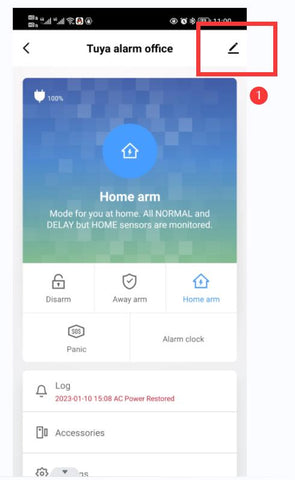
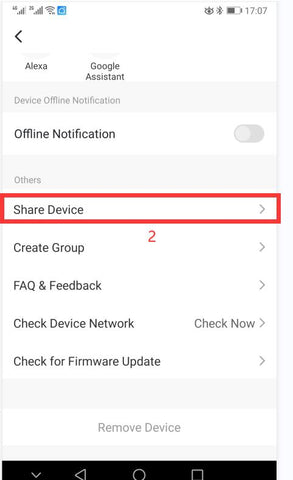
-Q: How many smartphones can get notification same time?
-A: The wifi hub can share to 20 app users, so 20 smartphones can get notification same time, but 1 app account only can login 1 smartphone, so different smartphone need register different app account.
Q: How to distinguish the APP notification with others?
A: Please setup "notification" in your smartphone, choose the special "ringtone" for this APP.
Q: Want to get phone call or SMS message after press button?
A: It is optional with minimal additional cost in APP, and you have the option to purchase such as 10 to 50 calls or SMS notifications, helping you avoid unnecessary monthly expenses.
Support country: United States, Canada, Brazil, Mexico, Hong Kong SAR of China, Japan, South Korea, Thailand, Malaysia, Colombia, Poland, Chile, Argentina, United Kingdom, France, Germany, Spain, Russia, Belarus, Australia, Malta, Belgium, Italy, Portugal, Austria, Ireland, Netherlands, Czech Republic, Sweden, Norway, Denmark, Finland.
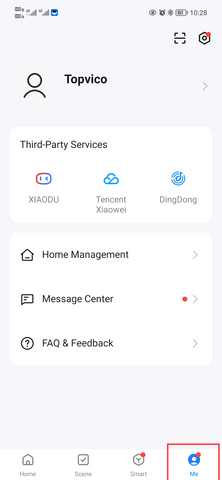
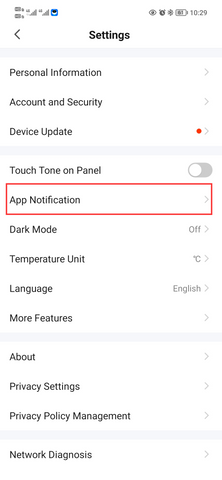
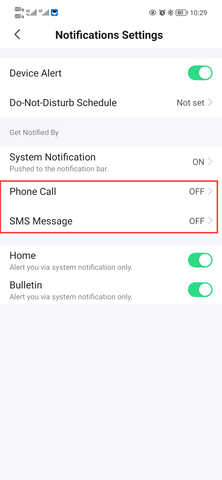
Watch video in Youtube.
How to subscribe phone call in "Tuya Smart" or "Smart Life" APP?
Tap "Smart"
Tap "Featured"
Tap "Phone notification service"
Choose the subscribe, and pay for it.
Tap "Set Recipient"
Tap "+", add your phone number
Tap "Alert Notifications", setup as your demand.
Try to trigger alarm, test the phone call, if don't get call, tap "View Alert"
If show "Refused to anwser", please check your Phone blocking
Q: WiFi hub offline in APP?
1, If your wifi router with dual band for 5G and 2.4G wifi, please setup in wifi router make a 2.4G wifi, then remove hub in app, and connect the hub with 2.4G wifi directly
2, Please make sure WiFi hub under the range of your WiFi router
3, Please check how many devices like smartphones, computers or other WiFi devices connected to your WiFi router, if too many devices connect with same WiFi router, maybe the connect not stable
4, Same APP account can't login in different smartphone same time, please register new APP account for other smartphones, then share hub to the new app accounts
5, If can't connect again, please remove hub in APP, then connect WiFi for the hub again
- Q: (Samsung) How do I turn on notifications and lock screen notifications in the phone settings?
- Q: (HUAWEI) How do I turn on notifications and lock screen notifications in the phone settings?
- Q: (Xiaomi) How do I enable notification and lock screen notification on a Xiaomi mobile phone?
- A: How do I enable notification and lock screen notification on a Xiaomi mobile phone? (tuya.com)
Q: How to change battery for SOS button?
- 1, Open from the front of case as below photo
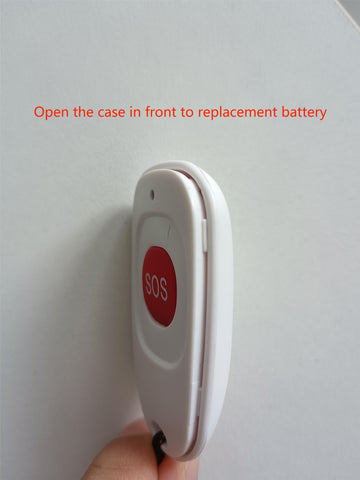
2, Open by the included tools as below photo
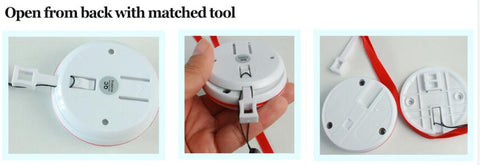
3, Remove the battery cover by screwdriver in the back of watch

4, Open the battery cover as below photo

Q: Download PDF manual?
Q: Need more accessories to the system?
A: Please check the page of accessories.
Or order in our Aliexpress store accessories.
























What is the cost of this? How to order?
Want to get phone call or SMS message after press button?
A: It is optional with minimal additional cost in APP, and you have the option to purchase such as 10 to 50 calls or SMS notifications, helping you avoid unnecessary monthly expenses.
Reply to Carlos///
Most battery cover of sos button in the back, a few need open in the front,
please check the link of sos buttom in topvico.com, there are pictures for the battery cover open.
Reply to Emil Gall/// Thanks for your feedback, we had upgrade the hardware of WiFi hub, the new version can stop rings of hub by press any button of the hub,
for the old version, if you need, can order the remote controller in our store, it is easy to close the rings remote.
I need instruction and procedure how open and replace battery of SOS button and Call button
I bought Topvico Panic Button WiFi. I want to use without TUYA (ie without wifi connection). When I press the SOS button, it rings, but I don’t know how to stop it from ringing, because it rings continuously…