At a Glance
APP

Network Configuration
1. Connect your smartphone to the WiFi router, open GPS of your smartphone
- 2.4GHz version camera
The camera supports only a 2.4GHz Wi-Fi network. Therefore, ensure that your smartphone is also connected to a 2.4GHz Wi-Fi network during the setup process).
- 5GHz version camera
The camera supports both 5GHz and 2.4GHz Wi-Fi network. Therefore, ensure that your smartphone is connected to the 5GHz or 2.4GHz Wi-Fi network during the setup process).
2.Login APP, tap "Add Device"or“+”.

3. - 2.4GHz version camera
Select "Camera & Lock" tap "Smart Camera (Wi-Fi)"
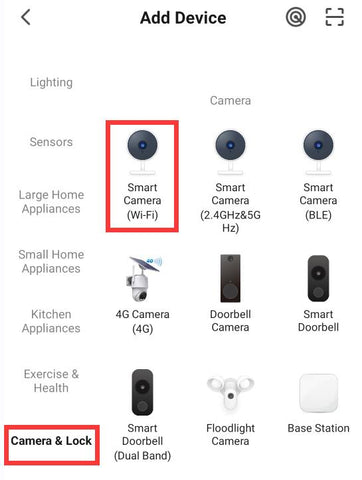
- 5GHz version camera
Select "Camera & Lock" tap "Smart Camera (2.4GHz & 5GHz)"
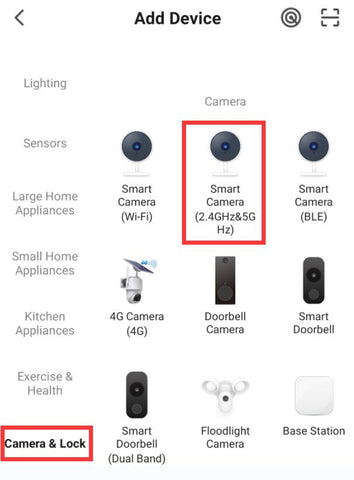
No need reset the camera.
tap "Next"

tap "Next"
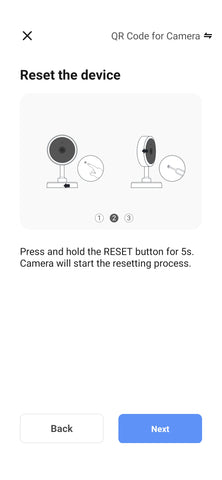
- Connect 5V 1A smartphone charger to the camera, better close to your WiFi router.
Wait a few seconds, camera will with voice notice, also the light in bottom of camera will with blue light flashing fast, camera is ready for WiFi connect
Select "Make sure the..."
tap "Next"
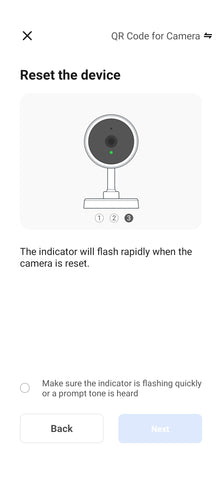
5. Input the WiFi information which your smartphone is connecting, tap "Next"
- 2.4GHz version camera
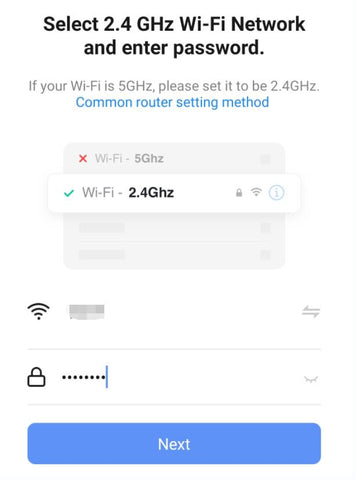
- 5GHz version camera
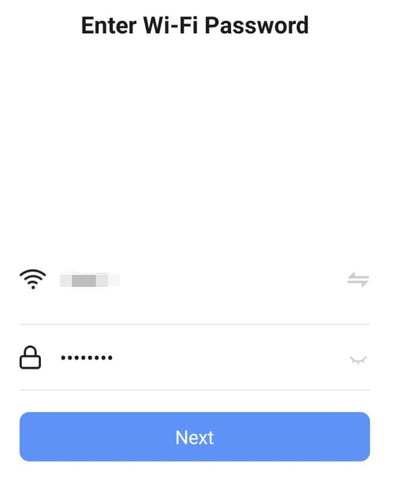
6. Show the QR code from 15 to 20cm to the camera, if heard voice notice from camrea, tap "I Heard a Prompt" (ensure the camera of smartphone face to the QR code, move smartphone to ensure the QR code been scanned)
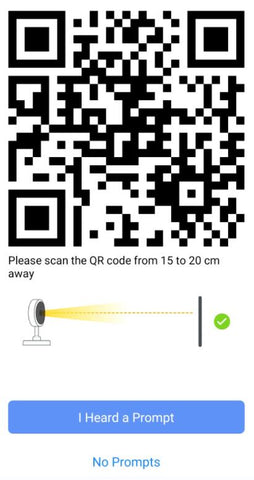
7. Wait the configuration finishes, tap"Done"

- If connect failed or offline, disconnect the charger to camera, wait a moment, then repeat again, no need reset camera
Q: How to connect WiFi?
A: - Download "Smart Life" or "Tuya Smart" APP
- Register APP account
- Make sure the GPS / Location open in your smartphone,
make sure your wifi not hidden, ensure that your smartphone is connected to the same Wi-Fi network during the setup process (2.4G or 5G according to the camera version).
- Connect camera with Android charger, better 5V 2A
- Wait a few seconds, camera will with voice notice (the 5G version camera without voice notice), also the light in bottom of camera will with blue light flashing fast, camera is ready for WiFi connect
- Open APP, tap "+" in top of right, "Add Device", choose "Surveillance & Video Security", then "Smart Camera (Wi-Fi)", if your wifi router support for both 5G and 2.4G WiFi or your camera is 5G version, please choose "Smart Camera (Dual Band)"
- Select "Make sure the indicator is flashing quickly or a prompt tone is heard", "Next"
- Input your WIFI name and password, tap "Next"
- Show the QR code from 15 to 20cm to the camera, if heard voice notice from camrea, tap "I Heard a Prompt"
- Wait the WiFi Connect
- If connect failed or offline, disconnect the charger to camera, wait a moment, then repeat again, no need reset camera
How to make Topvico WiFi Peephole Camera work?
- Watch video on Youtube
Q: Why smartphone APP can not get notification?
A: -Please make sure the APP keep working and not been closed, only it is working, smartphonecan get notification
- Please open all the permission for the APP in your smartphone, let it notification even screen locked
- Please open your "battery" setup, "battery usage", find the APP, close "power consumption alert", click "APP launch", close "Manage automatically", open "Auto-launch" and "Run in background"
Q: RTSP / ONVIF
A: rtsp://ip:554/ch0_0.264, username is admin, not with password, leave it blank
If above RTSP not work, please below one:
rtsp://ip:8554/stream0, username is admin, not with password, leave it blank
For example:
rtsp://192.168.1.70:554/ch0_0.264
Q: Watch or record in computer?
A: Europe region
https://protect-eu.ismartlife.me
USA region
https://protect-us.ismartlife.me
Q: Can not connect wifi or the wifi connect not stable?
A: - If you have previously connected your camera to a WiFi network but now want to switch to a different WiFi router, it is important that you first remove the camera from the app.
This is because when you connect the camera to a WiFi network, it becomes registered within the app. Therefore, if you try to connect it to a different WiFi network without first removing it from the old router, you will encounter difficulties.
- If your wifi router with both 5g and 2.4g, can not connect wifi for the camera or the wifi connect not stable,
please try to remove the device in app, then connect wifi again (no need reset camera), and choose "Smart Camera (Dual Band)",
please confirm your smartphone connect same WiFi, if the camera need connect 5G WiFi, smartphone need connect 5G WiFi, if the camera need connect 2.4G WiFi, smartphone need connect 2.4G WiFi.
- When connect WiFi for the camera, please power the camera by 5V 1A smartphone charger, don't use power bank or computer.
- If the WiFi router connect too many devices, please try to use other WiFi router.
- 5V 1A smartphone charger more stable than 5V 2A smartphone charger

Q: How to check the photos in cloud?


Q: How to setup motion detection record?
A: - Open motion sensor
- Choose sensitivity
- Record method setup

- Choose "Event Recording"

Q: How to setup continuous recording?
- Choose "non - stop"
Q: Image record with nothing?
A: Recommend install micro sd card, then camera will with auto video record, there are more details in the video.
Q: How to watch video record?
A: - For video record, must install micro SD card (max 128GB).
- Check video as below pictures.

- Press and hold below place, drag it to check the video

Video record playback in "Smart Life" and "Tuya Smart" APP - Watch on Youtube
- Want hear voice of the video?
Q: Why the camera offline sometime?
A: - Please confirm the camera under the range of your wifi router
- If the wifi router connect too many wifi devices, will make wifi connect not stable, please change another wifi, or remove some wifi devices
- Please try to not hidden your wifi router
- Please confirm this camera allowed to connect with your wifi router
- Please check how many devices like smartphones, computers or other WiFi devices connected to your WiFi router, if too many devices connect with same WiFi router, maybe the connect not stable
- Same APP account can't login in different smartphone same time, please register new APP account for other smartphones, then share camera to the new app accounts
- Disconnect the power charger to camera, wait a moment, then connect power charger again, no need reset camera, normlly the camera will online soon
(If you have wifi plug, you can use the wifi plug control the power on / off for this camera)
- If can't connect again, please remove camera in APP, then connect WiFi for the camera again
- 5V 1A smartphone charger more stable than 5V 2A smartphone charger
Q: How to share camera with other smartphones?

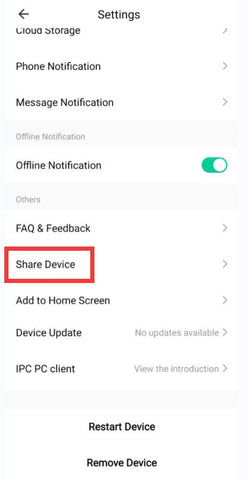
Q: How many smartphones can get notification same time?
-A: The wifi camera can share to 20 app users, so 20 smartphones can get notification same time, but 1 app account only can login 1 smartphone, so different smartphone need register different app account.
Q: Only require motion detection recording in the app, but don't want to receive any app notifications?
A: If you prefer to only review the motion detection recordings as needed, without the need for real-time application notifications, please refer to the below photos.





Q: Why is the camera image blurry?
A: Perhaps the lens needs to be focused as follows:
1, Insert something into hole 1 and rotate to loosen.
2, Use your hand to rotate circle 2 and check the image.
3, When the image is clear, rotate and fix hole 1.

Q: How to install or remove the back cover of camera?
A : To install or remove the back cover, kindly ensure that you rotate only the back cover and avoid rotating the camera body. Doing so may result in potential damage to the WiFi antenna.

Q: Is your door thickness similar to the camera's length? If so, you may be wondering how to install it.
A: Please check below photos.






















Как установить свой пароль на RTSP?!
How to disable or remove or destroy internal speaker, its annoying while disconnected and connected to wifi says “Camera start”